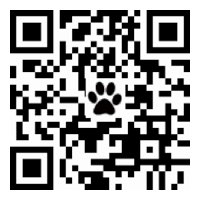http://www.pcmag.com/article2/0,2817,2374831,00.asp
As far as your PC goes, the keyboard and mouse are your most direct connections to your PC, and the most hands-on aspect of your desktop. In its most basic form, a computer mouse is a simple device, a sensor on the bottom with two buttons on top, and a scroll wheel. But while a mouse is simple in concept, this basic pointing device has found several unique incarnations. Thus, it pays to know what distinguishes one from another when you go shopping for a new model.
Types of Mice
The mouse may be a simple device in concept, but over time several categories have evolved, each made for different uses. The most common of these are mainstream desktop mice, designed for use with a desktop or laptop PC at a desk or table. Aside from the usual right and left mouse buttons, common features include a scroll wheel, and may also offer additional thumb buttons that let you navigate forward and back in your Web browser.
Travel mice offer many of these same features, but come in a smaller size. They're designed to fit easily into the pocket of a backpack or laptop bag. But while the small size might fit well into a bag, travel mice tend to be too small for human hands—you can use them just fine, but become uncomfortable when you work with them for long periods. Generally speaking, travel mice are wireless and battery powered, so you may want to bring along a spare set of AAA batteries.
Razer DeathAdder Chroma gaming mouse
Gaming mice take the basic mouse concept and amplify every element to extremes. Depending upon the style of game that the mouse is intended for (MMORPG, first-person shooter, real-time strategy), you'll see a variety of specialized features. What these mice have in common is a combination of high-performance parts—laser sensors, light-click buttons, and gold-plated USB connectors—and customization, like adjustable weight, programmable macro commands, and on-the-fly DPI switching. For non-gamers, these features are overkill; for dedicated gamers, they provide a competitive edge.
Ergonomic designs put all of the usual mouse functions into a design that puts your hand into a neutral position. Designed reduce the stresses that cause carpal tunnel and repetitive stress injury, ergonomic mice may look unusual and take some getting used to, but they do alleviate some very real problems.
Connectivity Options
The simplest way to connect a mouse to your PC is through a wired USB connection. Computer mice are usually plug-and-play devices, with no additional software to install (with the exception of some gaming mice), meaning that plugging in the cable is all of the setup you'll need to deal with. Unlike wireless alternatives, a wired device will draw its power from the USB, so there are no batteries to worry about. Wired connections are also preferred for gaming use, as wired connections are free from the lag and interference issues that wireless options are prone to.
If you want more freedom and less cable clutter on your desk, however, it's hard to beat a wireless mouse. Instead of a wired connection, wireless mice transmit data to your PC through one of two primary means: an RF connection to a USB receiver, or via Bluetooth. Both have their pros and cons, but if you want to reduce the number of cables on your desk and gain the flexibility to use your mouse unhindered—or even across the room—wireless is the way to go.
Logitech MX Master wireless mouse
Most wireless computer mice connect to the PC via the same 2.4GHz wireless frequencies used for cordless phones and Wi-Fi Internet. A small, dime-sized USB dongle—small enough to plug in and forget about—provides the link to your PC. Companies use proprietary connections like these because they allow optimal battery life. These USB dongles also provide connectivity to more than one device, meaning that you can use the single adapter for your wireless mouse—or mice, if you have one at work and one at home—as well as one or more keyboard, assuming that all are the same brand.
Bluetooth options are regaining popularity of late, largely because they don't monopolize a USB port, and because the stable, easy-to-manage Bluetooth connections are ideal for use with more mobile devices, like ultraportables and tablet PCs. In regular use, a Bluetooth connection gives you roughly 30 feet of wireless range, but may not match the battery life offered by devices with a USB dongle. New innovations, such as motion sensors tied to power and connection management improves the battery life over older Bluetooth devices, which maintained an always-on link, draining battery quickly.
Sensors and Sensitivity
The humble trackball has been superseded by two types of light-based motion sensors: optical (or LED) sensors, and laser sensors. Unlike previous mechanical tracking options, light-based sensors have fewer issues with dust and dirt, and the absence of moving parts means that there are fewer failures.
Optical sensors pair a glowing LED light—often in red, blue, or infrared—with a small photo sensor, tracking movement by repeatedly imaging the surface below the mouse, translating any movement into cursor movement (the frequency of imaging is called the polling rate, and numbers in the hundreds every second). Because of the imaging sensor used, optical mice are less prone to problems caused by lifting the mouse in use or mousing on an uneven surface.
Laser mice operate in a similar way, but use an infrared laser diode instead of an LED. This allows for greater sensitivity (measured in dots per inch, or DPI), and faster polling rate. The one drawback is that the increased sensitivity makes laser mice more finicky about the surface they are used on. Premium gaming mice generally use laser sensors, but are recommended for use with mouse pad surfaces that are made specifically for gaming.
In order to offer the higher sensitivity of a laser sensor and the versatility of an optical mouse, some mice use both in tandem. Gaming mice also offer sensitivity adjustment, allowing you to shift from high DPI for tight cursor control circumstances (such as lining up a sniper's shot) to low DPI (and thus faster cursor movement) for melee combat and run-and-gun situations.
Below are our top-rated computer mice. If you're a gamer, be sure to check out our picks for gaming mice. If you're looking for a keyboard as well, check out the 10 best we've tested, as well as our favorite gaming keyboards.
-
- Advertisement
Howto Choose Best Computer Mouse
3 篇帖子
• 分页: 1 / 1
Re: Howto Choose Best Computer Mouse
CHOOSING THE BEST GAMING MOUSE
http://www.tomsguide.com/us/best-gaming ... -2220.html
When it comes to gaming mice, gamers are spoiled for choice. Whether you play first-person shooters (FPS), real-time-strategy (RTS) games, massively multiplayer online (MMO) games or anything you can get your hands on, there's a mouse that suits your needs.
If you want a mouse that can play anything and everything, the Logitech G502 Proteus Spectrum ($80 MSRP) is about as good as it gets. With well-spaced buttons, a comfortable design and top-of-the-line software, the Proteus Spectrum is, hands-down, the best all-around gaming mouse on the market.
Other mice focus on particular genres, such as FPS or MMO, or cater to gamers who have wireless living-room setups. Those who don't want to wrangle with complicated software, for example, may want to check out the Turtle Beach Grip 300, while those who can't get enough of multiplayer online battle arena games, such as League of Legends, should look into the Logitech G302 Daedalus Prime.
How We Test Gaming Mice
When we receive a new gaming mouse, we plug it into a gaming rig to evaluate how difficult it is to set up the mouse and install its software (if there is any). From there, we investigate how to create multiple profiles, assign button commands, tweak lighting options and set dots-per-inch (DPI) sensitivity settings.
Most important, we run the mouse through at least four games across a variety of genres to evaluate where it excels and falls short. Generally, we use a mouse for at least two days to get a good idea of how comfortable it feels.
http://www.tomsguide.com/us/best-gaming ... -2220.html
When it comes to gaming mice, gamers are spoiled for choice. Whether you play first-person shooters (FPS), real-time-strategy (RTS) games, massively multiplayer online (MMO) games or anything you can get your hands on, there's a mouse that suits your needs.
If you want a mouse that can play anything and everything, the Logitech G502 Proteus Spectrum ($80 MSRP) is about as good as it gets. With well-spaced buttons, a comfortable design and top-of-the-line software, the Proteus Spectrum is, hands-down, the best all-around gaming mouse on the market.
Other mice focus on particular genres, such as FPS or MMO, or cater to gamers who have wireless living-room setups. Those who don't want to wrangle with complicated software, for example, may want to check out the Turtle Beach Grip 300, while those who can't get enough of multiplayer online battle arena games, such as League of Legends, should look into the Logitech G302 Daedalus Prime.
How We Test Gaming Mice
When we receive a new gaming mouse, we plug it into a gaming rig to evaluate how difficult it is to set up the mouse and install its software (if there is any). From there, we investigate how to create multiple profiles, assign button commands, tweak lighting options and set dots-per-inch (DPI) sensitivity settings.
Most important, we run the mouse through at least four games across a variety of genres to evaluate where it excels and falls short. Generally, we use a mouse for at least two days to get a good idea of how comfortable it feels.
- 0
懶得有理_____難得有你
think unique,be special
think unique,be special
- admin
- Site Admin
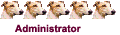
- 帖子: 3406
- 注册: 周六 5月 22, 2010 7:54 pm
- 威望: 0
Re: Howto Choose Best Computer Mouse
CHOOSING THE BEST WIRELESS GAMING MOUSE
http://www.gaminggearlab.com/choosing-t ... ing-mouse/
A gaming mouse that’s any good must inevitably satisfy 3 criteria:
A DPI level of at least 3,000
2 additional programmable buttons or more
Laser sensor
Comfortable for long hours of use
Oh, and of course the price of the mouse but that’s obvious. Wireless mice do tend to be significantly more expensive compared to its wired counterparts so be prepared to fork out a little more for it.
All of the best wireless gaming mice listed here are priced above $80, though if you get them from Amazon, there’s almost always a discount available (up to 30%!).
We’ve compiled a list of the most popular wireless mice right below in a chart and yes, all of them are perfectly suitable for gaming and have been endorsed by tons of gamers everywhere on online discussion boards, forums, review sites and whatnot. Their most essential specifications have also been listed so that you can make a comparison for yourself, but if you want to skip to the juicy part where we’ll be choosing a wireless gaming mouse that we deem is the absolute best, then go ahead and scroll right down to the bottom.
Why A DPI Level Of At Least 3,000?
There have been a ton of reviews and boring studies conducted on whether a higher DPI really contributes significantly to the precision level of the mouse. The answer is without a doubt, yes but only to a certain limit. And that limit’s around 3,000. Because all gaming mice these days can easily achieve over 3000 DPI, you shouldn’t worry too much about this aspect.
2 Programmable Buttons Or More
Assuming you’re a gamer (which you probably are or you wouldn’t be here), you’ll want at least 2 handy buttons on the sides where you can bind your hotkeys because these can easily be reached without you having to stretch your other hand halfway across keyboard to activate a button. If you’re heavily into MMOs, then you might want to get a mouse with more buttons. This is purely a personal preference here.
Laser Sensor
Laser sensors do provide enhanced precision over optical sensors, which is important in gaming. Plus, you get to use it on almost any surfaces that you want, including glass. You’ll want to invest in a good mousepad for the extra fluidity in movement and tracking though.
Comfort
You could have a mouse with top-end specifications and that looks awesome but if it doesn’t provide you with the comfort factor, you wouldn’t be able to use it for long and chances are your gaming performance will degrade substantially as well. Finger or hand cramps are also possible midway or after a gaming session. This is one huge aspect to be considered. When choosing your mouse, always look out for statements or reviews praising its comfort or ergonomics.
CHOOSING THE IDEAL WIRELESS GAMING MOUSE
Fortunately, there isn’t really much of a variety that’s available when it comes to choosing an excellent wireless mouse. This is a good thing as you wouldn’t have to properly analyze each option extensively to determine which one is best for you. Not many companies do offer wireless options for gaming purposes and the only 2 major gaming peripherals company that have good wireless mice options would be Logitech and Razer.
http://www.gaminggearlab.com/choosing-t ... ing-mouse/
A gaming mouse that’s any good must inevitably satisfy 3 criteria:
A DPI level of at least 3,000
2 additional programmable buttons or more
Laser sensor
Comfortable for long hours of use
Oh, and of course the price of the mouse but that’s obvious. Wireless mice do tend to be significantly more expensive compared to its wired counterparts so be prepared to fork out a little more for it.
All of the best wireless gaming mice listed here are priced above $80, though if you get them from Amazon, there’s almost always a discount available (up to 30%!).
We’ve compiled a list of the most popular wireless mice right below in a chart and yes, all of them are perfectly suitable for gaming and have been endorsed by tons of gamers everywhere on online discussion boards, forums, review sites and whatnot. Their most essential specifications have also been listed so that you can make a comparison for yourself, but if you want to skip to the juicy part where we’ll be choosing a wireless gaming mouse that we deem is the absolute best, then go ahead and scroll right down to the bottom.
Why A DPI Level Of At Least 3,000?
There have been a ton of reviews and boring studies conducted on whether a higher DPI really contributes significantly to the precision level of the mouse. The answer is without a doubt, yes but only to a certain limit. And that limit’s around 3,000. Because all gaming mice these days can easily achieve over 3000 DPI, you shouldn’t worry too much about this aspect.
2 Programmable Buttons Or More
Assuming you’re a gamer (which you probably are or you wouldn’t be here), you’ll want at least 2 handy buttons on the sides where you can bind your hotkeys because these can easily be reached without you having to stretch your other hand halfway across keyboard to activate a button. If you’re heavily into MMOs, then you might want to get a mouse with more buttons. This is purely a personal preference here.
Laser Sensor
Laser sensors do provide enhanced precision over optical sensors, which is important in gaming. Plus, you get to use it on almost any surfaces that you want, including glass. You’ll want to invest in a good mousepad for the extra fluidity in movement and tracking though.
Comfort
You could have a mouse with top-end specifications and that looks awesome but if it doesn’t provide you with the comfort factor, you wouldn’t be able to use it for long and chances are your gaming performance will degrade substantially as well. Finger or hand cramps are also possible midway or after a gaming session. This is one huge aspect to be considered. When choosing your mouse, always look out for statements or reviews praising its comfort or ergonomics.
CHOOSING THE IDEAL WIRELESS GAMING MOUSE
Fortunately, there isn’t really much of a variety that’s available when it comes to choosing an excellent wireless mouse. This is a good thing as you wouldn’t have to properly analyze each option extensively to determine which one is best for you. Not many companies do offer wireless options for gaming purposes and the only 2 major gaming peripherals company that have good wireless mice options would be Logitech and Razer.
- 0
懶得有理_____難得有你
think unique,be special
think unique,be special
- admin
- Site Admin
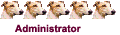
- 帖子: 3406
- 注册: 周六 5月 22, 2010 7:54 pm
- 威望: 0
3 篇帖子
• 分页: 1 / 1
在线用户
正在浏览此论坛的用户:没有注册用户 和 3 位游客